Click button "Structure Analysis" in PGAP-X Lite Launcher, you will get the "Structure Analysis" interface like Figure 4.0.1. Including three functional buttons:
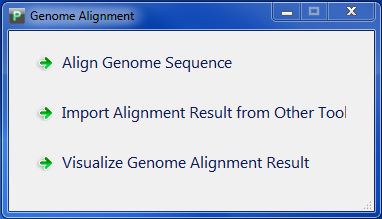
| You are here: PGAP-X Home > Manual > Get Genome Alignment Data and Visualization Result | ||||
Click button "Structure Analysis" in PGAP-X Lite Launcher, you will get the "Structure Analysis" interface like Figure 4.0.1. Including three functional buttons:
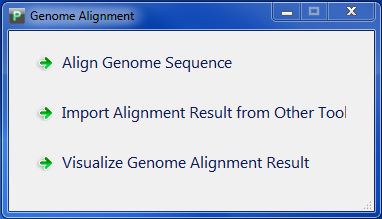
Click button "Genome Sequence Alignment", you will enter the genome alignment interface like Figure 4.2.1, and Choose "Command Mode".
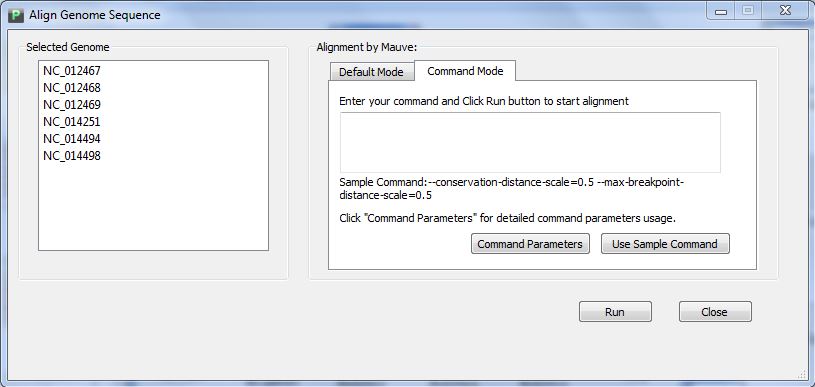
You can enter the Mauve parameters needed, corresponding manual can be found in this link. After entering, click button "Run".
Wait for seconds, and you can see the aligning process in the buttom part. It may takes you minutes to hours for alignment, depending on the genome number and length.
When finished, you will get a message like Figure 4.2.2, Click button "Ok", you will get your alignment visualization result directly. At the same time, you can find your alignment result in the folder "GenomeAlignmentResult" in your workspace, and there are two files in the folder,which are "WholeGenomeAlignment.xmfa", and "GenomeName.list". Do NOT try to change its name.
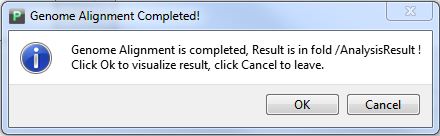
Click button "Import Alignment Result of Other Tools", you will enter the import interface like Figure 4.3.1, You should import a genome list file and a alignment result file.
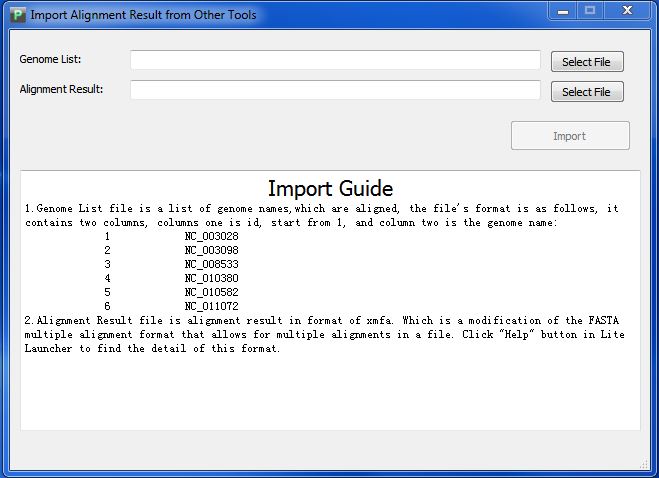
When finished, the button "Import" will be available. Click Import button and file you chosen will be import to your workspace, Pay attention: your former file will be overlaped.
<< 4.Get Genome Alignment Data and Visualization Result |
4.4. 4.5 >> |
|