Click button "Variation Analysis" in PGAP-X Lite Launcher, you will get the "Variation Analysis" interface like Figure 6.0.1.
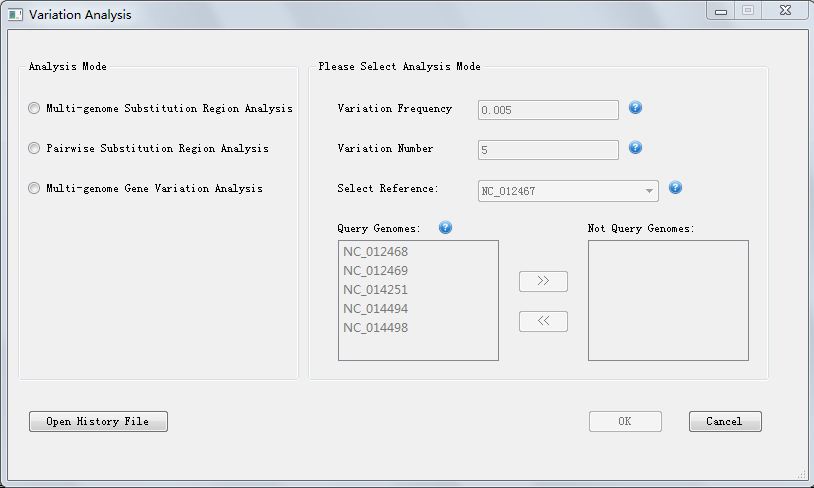
| You are here: PGAP-X Home > Manual > Get Genome Variation Result and Visualization Result | ||||
Click button "Variation Analysis" in PGAP-X Lite Launcher, you will get the "Variation Analysis" interface like Figure 6.0.1.
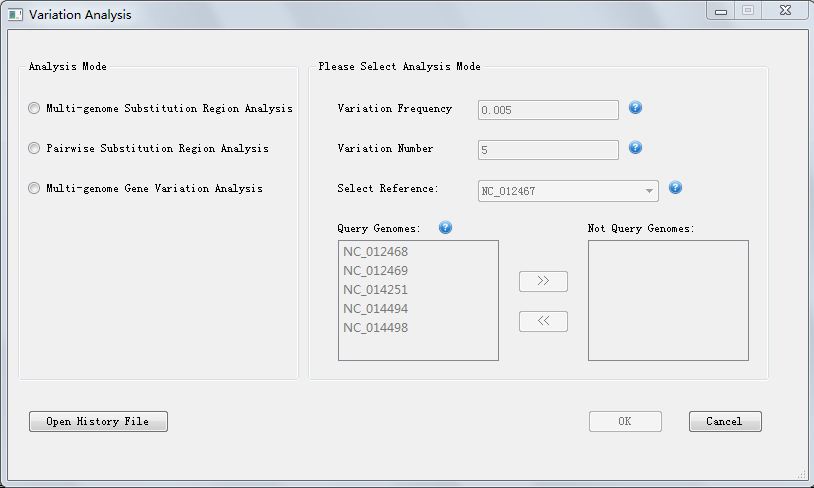
In Figure 6.0.1, we can choose to edit history file by clicking button "Open History File". And you will get the interface like Figure 6.4.1. (Please make sure you have saved history files before.)
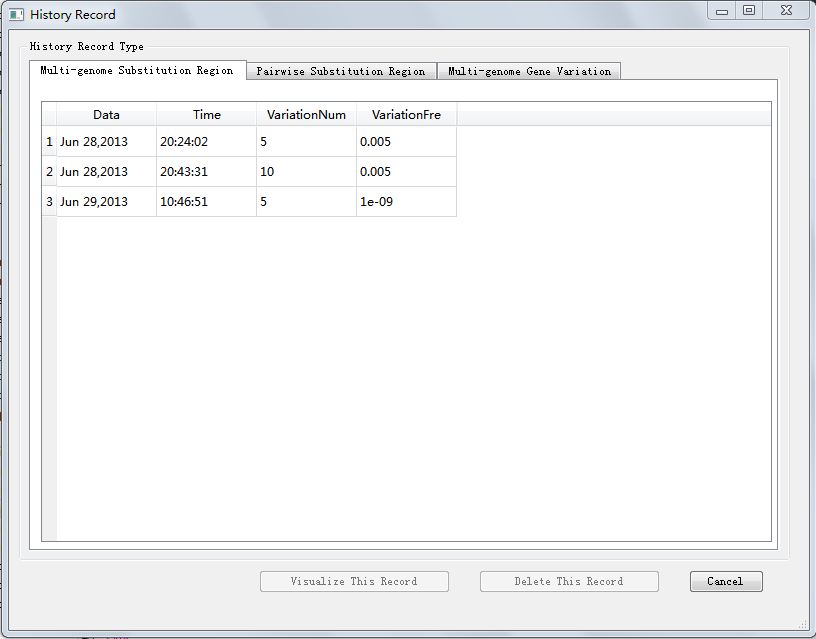
History files are also devided into 3 types, according to the analysis modes, which are "Multi-genome Substitution Region", "Pairwise Substitution Region" and "Multi-genome Gene Variation"
You can see the date, time, and parameters of the history file, click one history file, and the buttons "Visualize This Record", "Delete This Record" in right bottom will be available. You can get the visualization result when click "Visualize This Record" button, and delete the history file when click "Delete This Record". Pay attention that deleted record can not be recovered.
When getting the visualization result, you can also use the interaction function discussed in section 6.3. User Interaction in Genome Variation Visualization .
<< 6.4 |
7. Get Pan Genome Profile and Visualization Result >> |
|